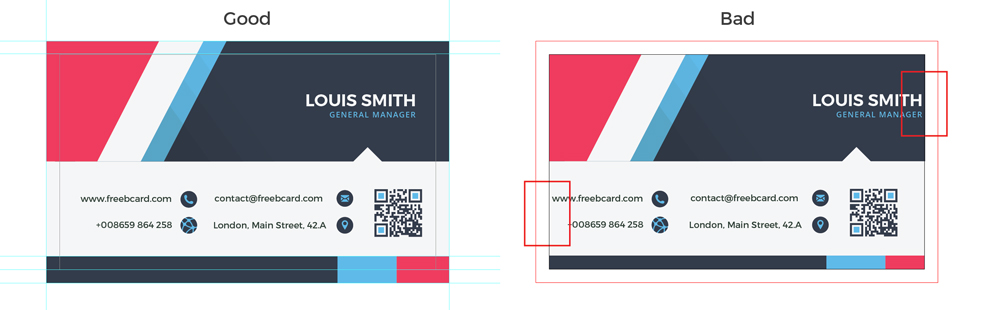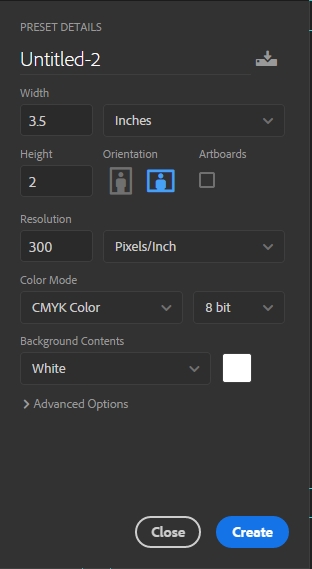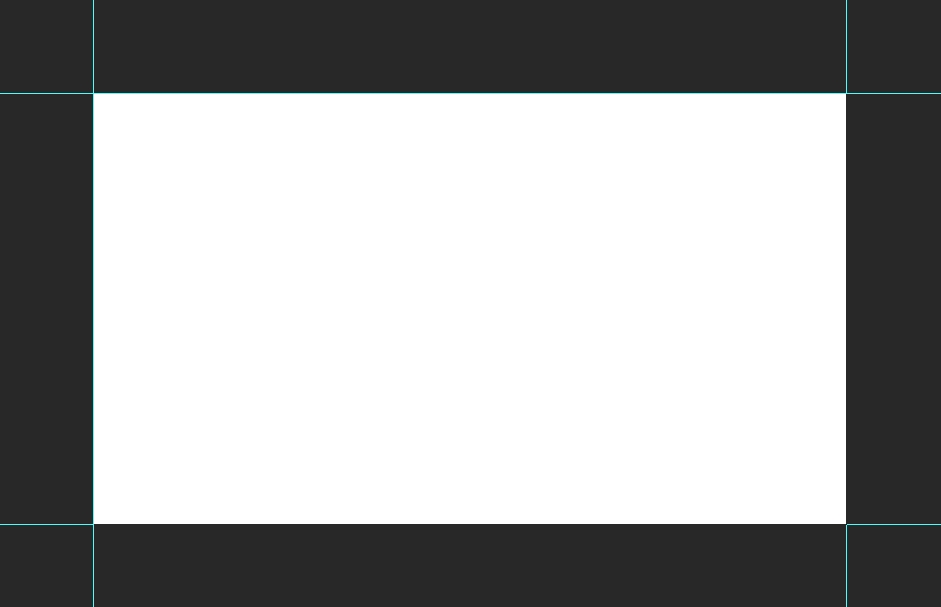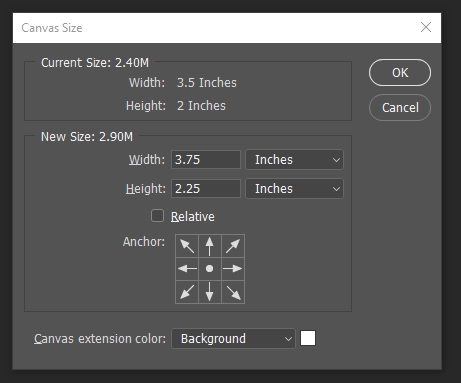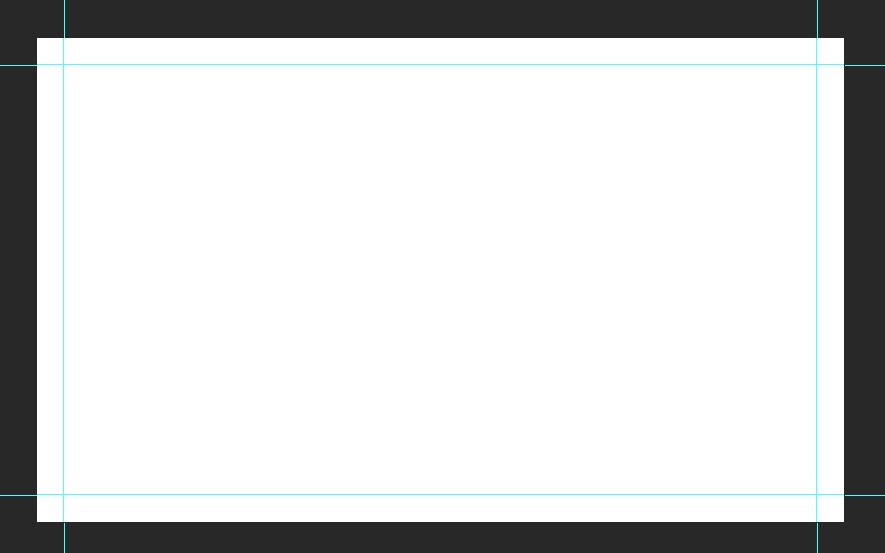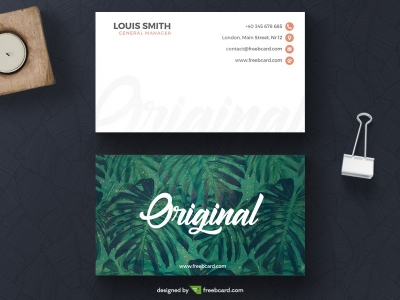Do you want to design a business card? Here you can find the right business card size specifications, how to set up a print ready template in illustrator.
The first thing to consider is the size. There are three main sizes: 3.5*2 inch US; 85*55 and 90*50mm in Europe.
What is bleed?
Business cards have two safety parts that are included so upon printing, no information will be cut out accidentally:
The outer most one is called bleed, this part will be cut out later, so for example if you use the standard US size which is 3.5*2 inch, with the addition of bleed which is 0.125 inch on each side the size of the design will increase to 3.75*2.25 inch. This part will be cut off after printing so the size will go back to 3.5*2 inch. This process is necessary in order to avoid any errors that may occur during printing and would show up at the edges. No information can be present here!

· The second zone is about the same size as the bleeding area but this part won`t be cut down, not intentionally at least. During cutting the cards to size unintentionally they may be cut a bit smaller than intended. In order to avoid any loss of information you should keep away anything important from this part as well.
How to set up bleed in Adobe Illustrator?
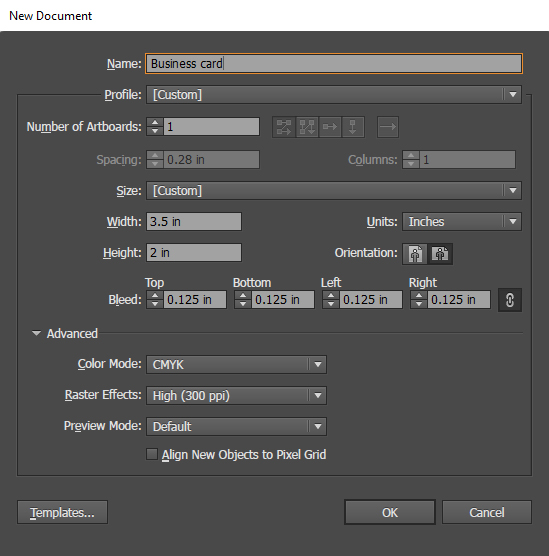
You got to File>New document, or press Ctrl+N (Cmd+N on Mac) according to the default hotkey configuration. In the window that appears you should fill out the fields with the help of the screenshot above. Press OK and your artboard should be surrounded by red borders. The area between the artboard and the red borders is the bleed area. Your design should cover that area as well, but it can not contain any information! Let me give you a good and a bad example: